Follow steps to setup PPTP VPN for your iPhone.
Download VPN for iPhone and
connect to VPN from the App directly.
The following instructions go step–by–step through the creation process.
Before setting up the VPN, make sure you are running iOS 9 or older Software versions. Apple removed PPTP protocol in macOS 10.12 Sierra and iOS 10.
If you are using the latest iOS version, we recommend to use our L2TP instructions to setup manual VPN connection.
Go to the Settings General VPN and Press Add VPN Configuration...
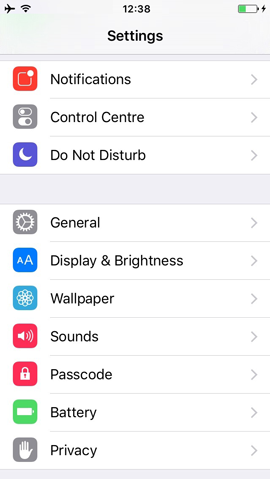
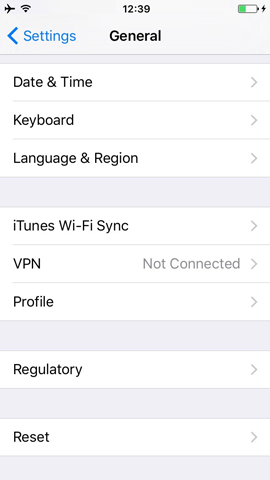
In the opened window Fill in next fields:
Type: PPTP
Description: US.INCUBATOR3000.COM - could be any name, it’s up to you
Server: us.incubator3000.com - the list of ALL available servers you can find at My VPN Access page
Account: Your Seed4.Me E-mail
Password: Your Seed4.Me Password
And turn ON Send All Traffic option.
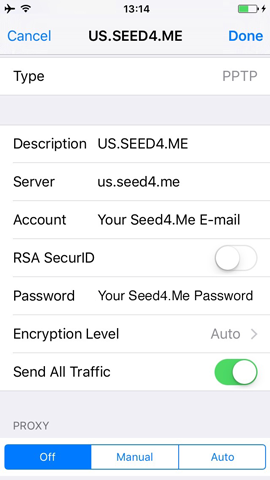
Then Press Done button.
Press Save button if there is a pop up.
The system notifies you that we could trek your activity in the web.
Feel secure, due to we do not keep logs of your activity.
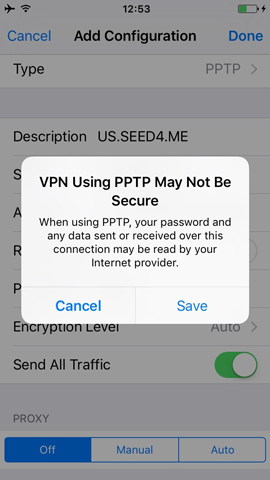
Choose created VPN configuration ("US.INCUBATOR3000.COM") and Press Connect.
The status will change for “Connected” and you will see VPN sign at the top of the screen.
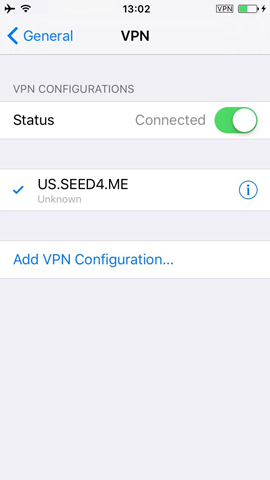
To turn VPN OFF: simply open Settings General VPN and Press Disconnect button!