Follow steps to setup L2TP VPN for your Windows 10
Download Seed4.Me for Windows and
connect to VPN in 1 click.
Type “VPN" in the Search bar and press Enter.
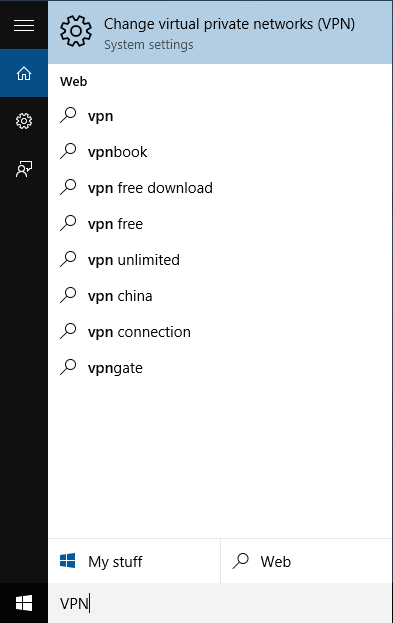
Click on the “Add a VPN connection".
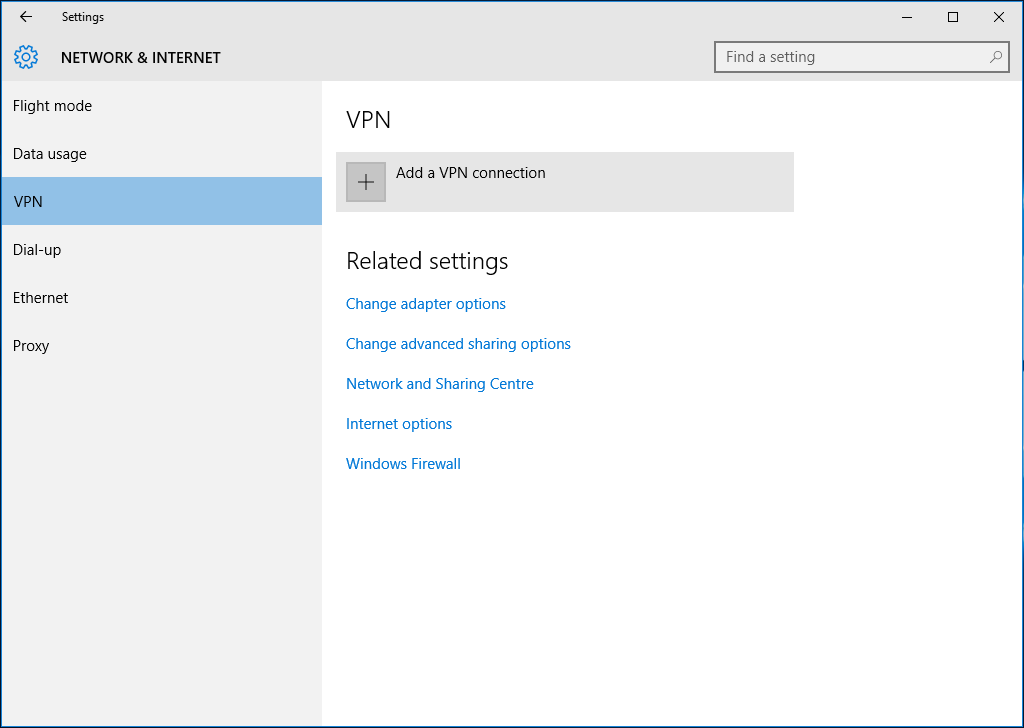
In the opened window fill in next fields:
VPN Provider: Windows (build-in)
Connection name: INCUBATOR3000.COM L2TP (US) - could be any name, it’s up to you.
Server address: us.incubator3000.com - the list of ALL available servers you can find at My VPN Access page
VPN type: Layer 2 Tunnelling Protocol with IPsec (L2TP/IPsec)
Type of sign-in info: Username and Password
Username: You Seed4.Me E-mail
Password: Your Seed4.Me Password
Tern ON “Remember my sign-in info".
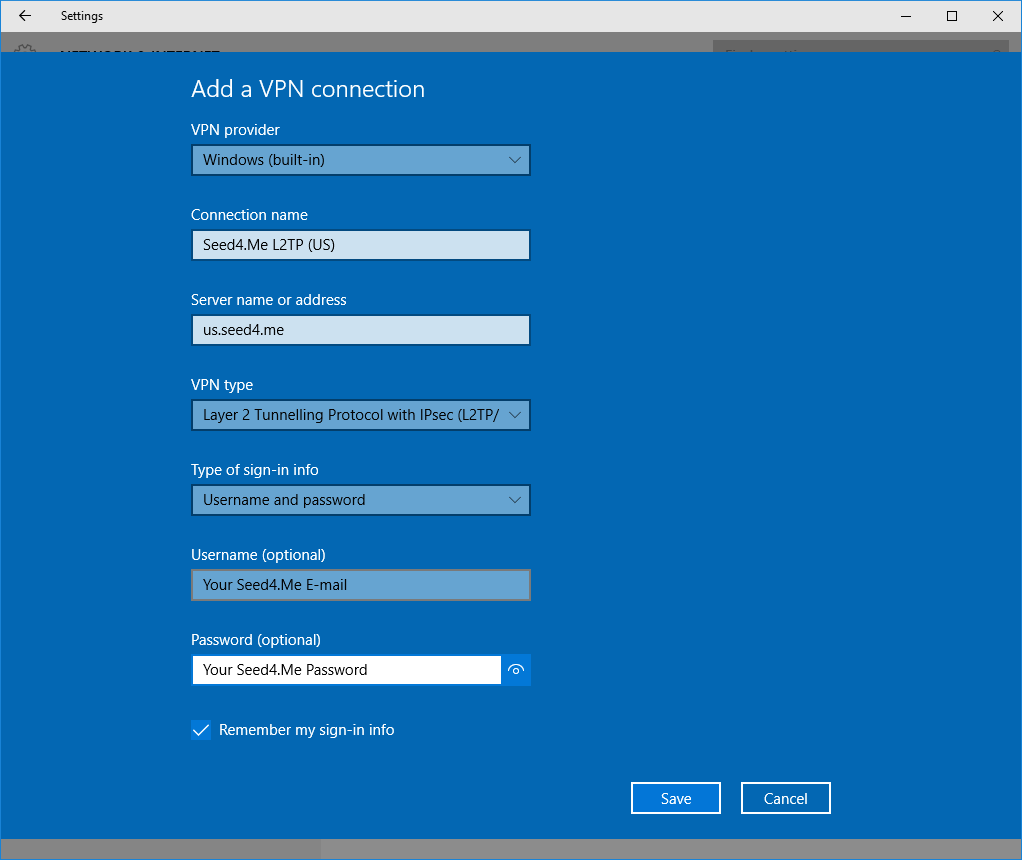
Press on the button Save.
In the opened VPN window press on “Change adapter options”.
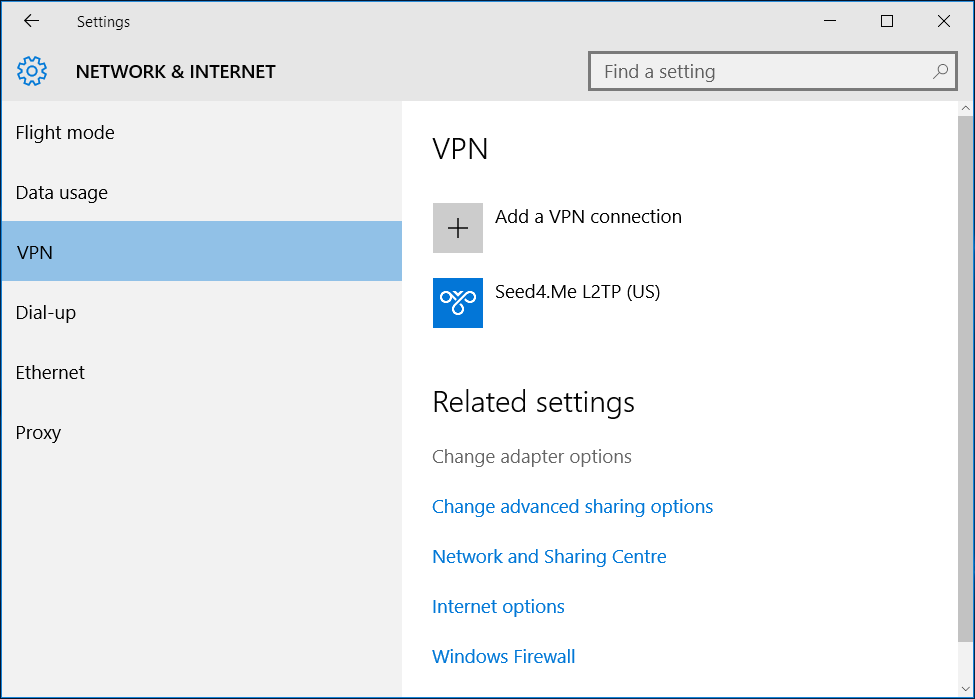
In the opened window right-click on the created L2TP configuration ("INCUBATOR3000.COM L2TP (US)") and select Properties.
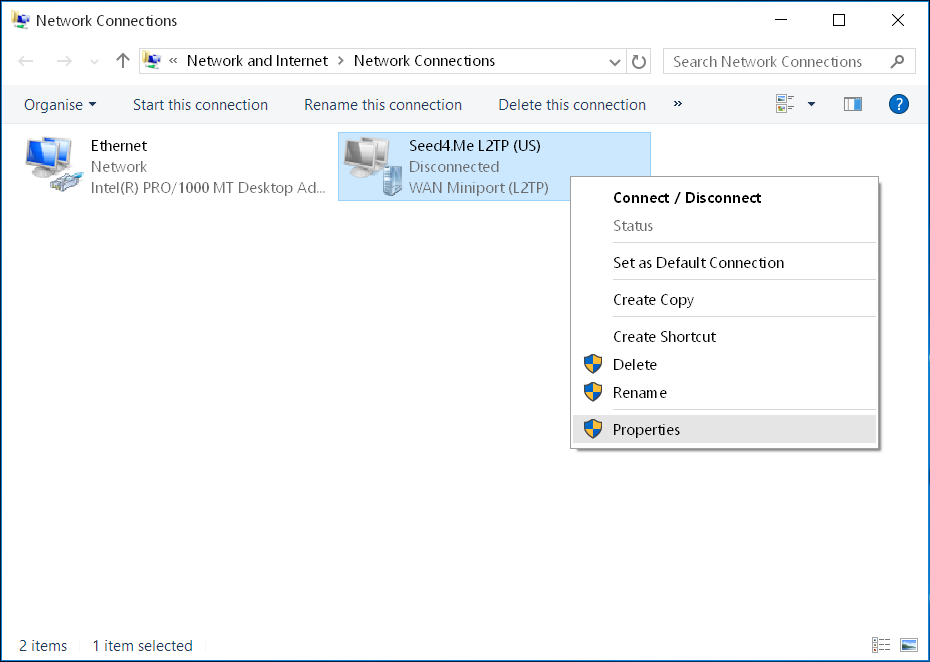
In a new window choose Optional encryption and click on Advanced settings.
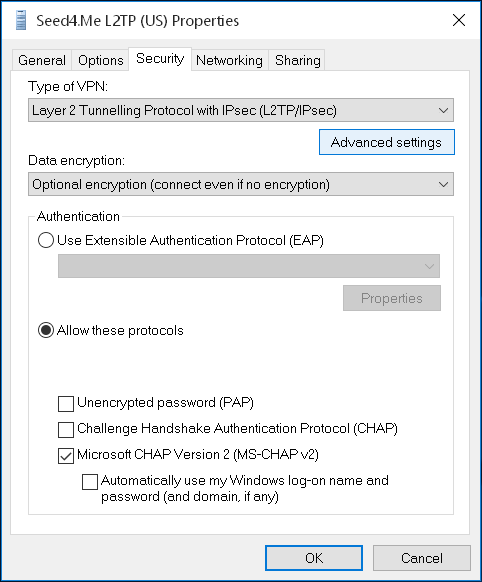
Type pre-shared key:
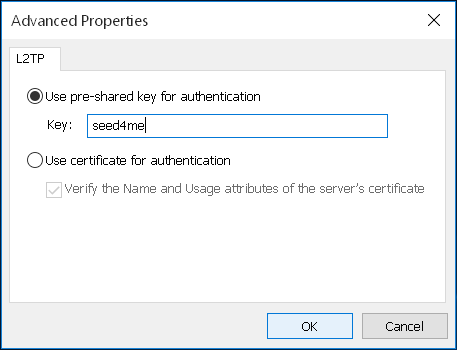
Open the VPN window again, click on the created L2TP configuration ("INCUBATOR3000.COM L2TP (US)") and press Connect button.
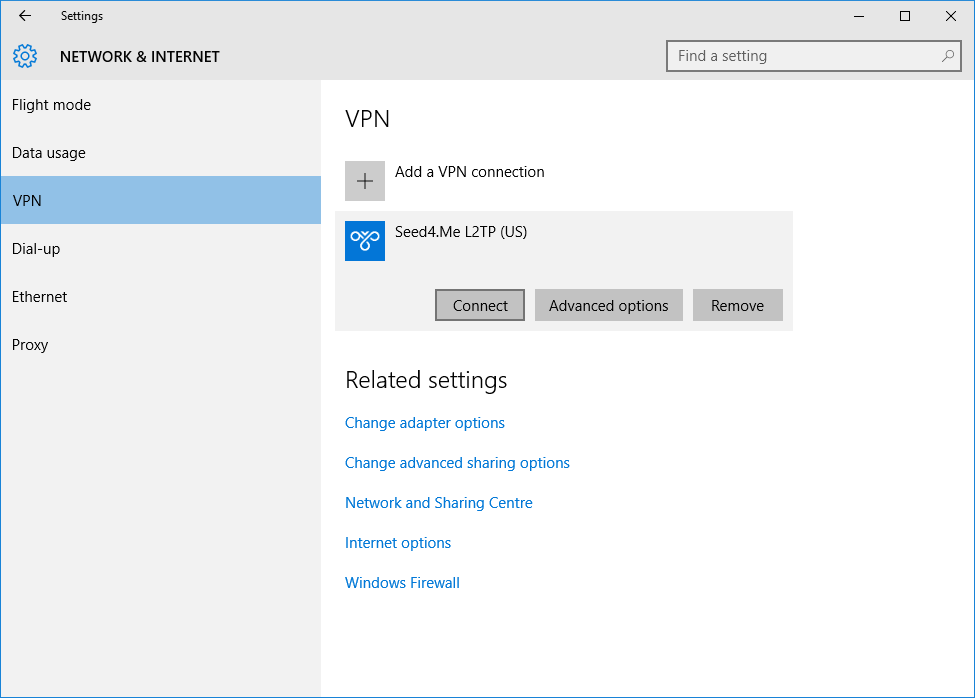
Wait till connection is established.
You are now done with your setup!