Follow steps to setup PPTP VPN for your Windows 10
Download Seed4.Me for Windows and
connect to VPN in 1 click.
Type “VPN" in the Search bar and press Enter.
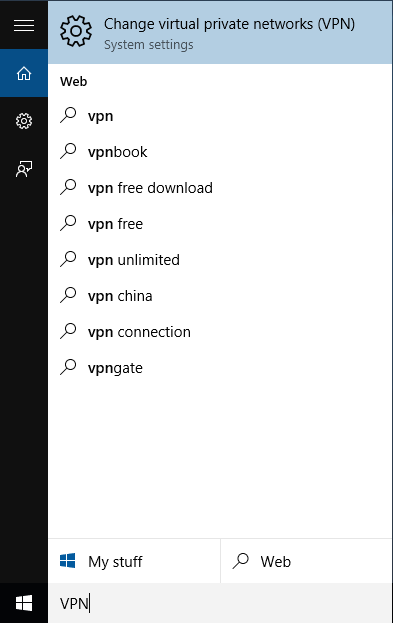
Click on the “Add a VPN connection".
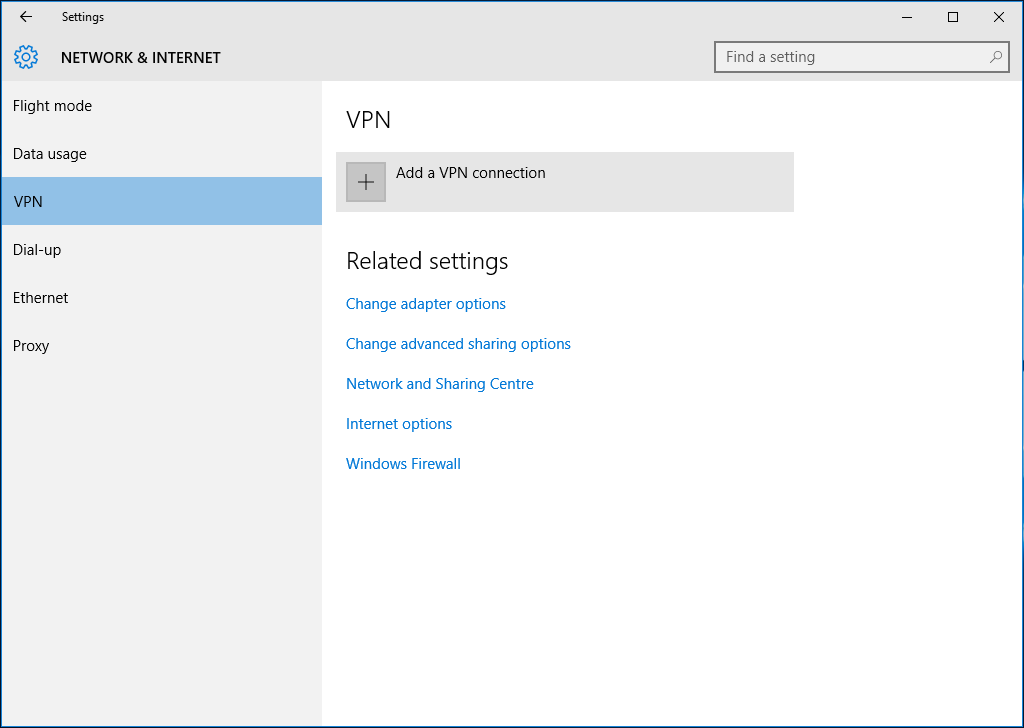
In the opened window fill in next fields:
VPN Provider: Windows (build-in)
Connection name: INCUBATOR3000.COM PPTP (US) - could be any name, it’s up to you.
Server address: us.incubator3000.com - the list of ALL available servers you can find at My VPN Access page
VPN type: Point to Point Tunnelling Protocol (PPTP)
Type of sign-in info: Username and Password
Username: You Seed4.Me E-mail
Password: Your Seed4.Me Password
Turn ON “Remember my sign-in info".
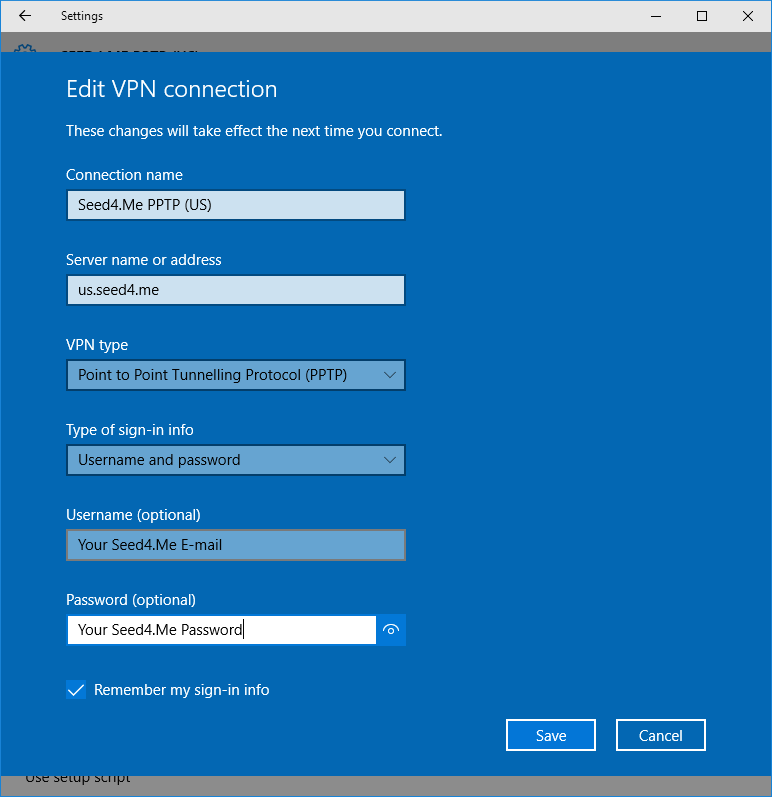
Press on the button Save.
In the opened VPN window click on the created PPTP configuration ("INCUBATOR3000.COM PPTP (US)") and press Connect button.
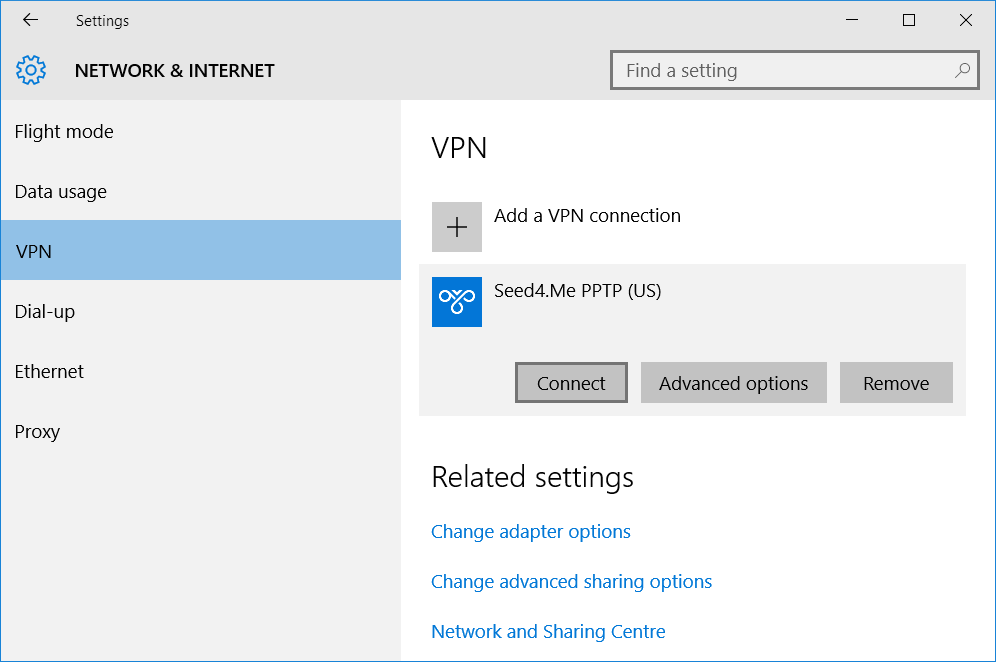
Wait till connection is established.
You are now done with your setup!