Follow steps to setup PPTP VPN for your Ubuntu.
Setting up VPN access under Ubuntu 16.04 and later. The following instructions go step-by-step through the creation process.
Install required packages from the Terminal
sudo add-apt-repository ppa:nm-l2tp/network-manager-l2tp
sudo apt update
sudo apt install network-manager-l2tp network-manager-l2tp-gnome
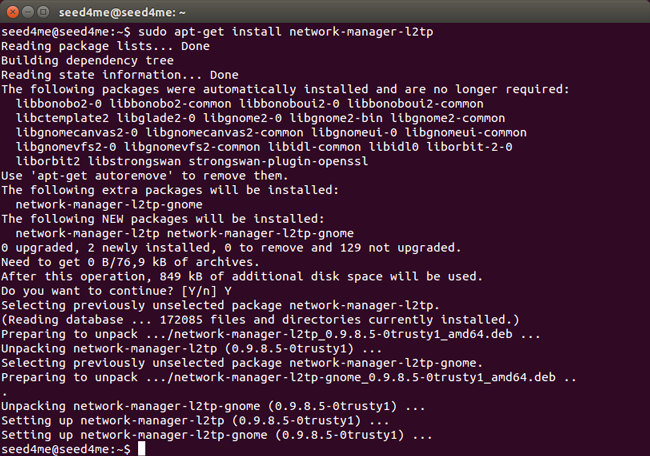
Open System Settings and press the Network icon.
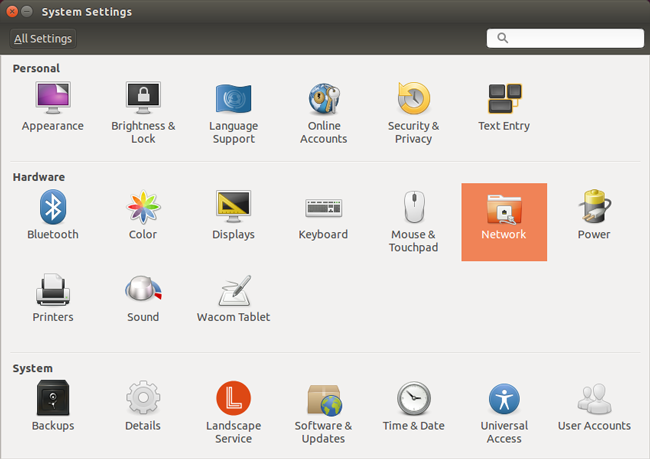
In the Network window there is a list of network connections on the left side.
Click on the "+" icon to make a new connection for the VPN.
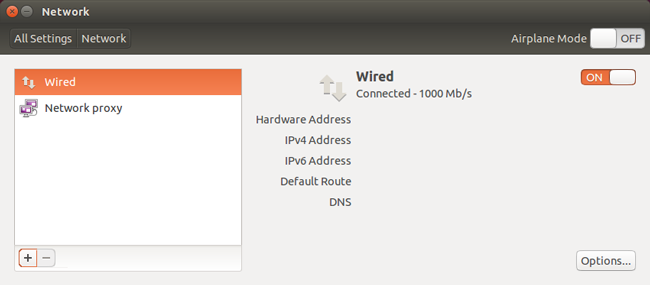
When you click the "+" icon, a new service sheet appears.
Choose VPN interface and press Create... button.
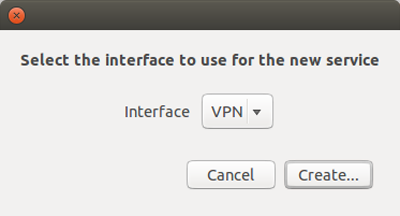
In the next service sheet choose a VPN connection type: Layer 2 Tunneling Protocol (L2TP).
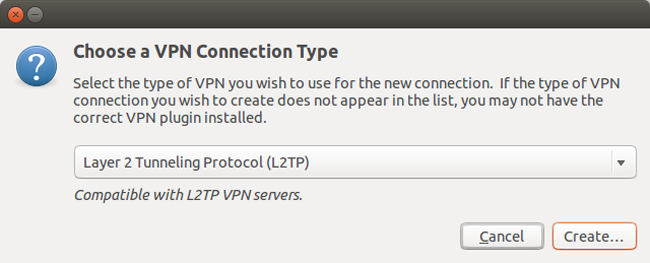
In the opened window Type Connection Name: US.INCUBATOR3000.COM - could be any name, it's up to you.
Gateway: us.incubator3000.com - the list of ALL available servers you can find at My VPN Access page
User name: Your Seed4.Me E-mail
Password: Your Seed4.Me Password
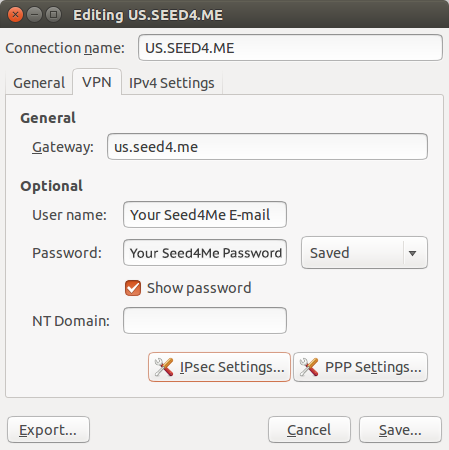
Click on the IPsec Settings... button. A new sheet pop up.
Mark on Enable IPsec tunnel to L2TP host checkbox and type Pre-shared key: seed4me.
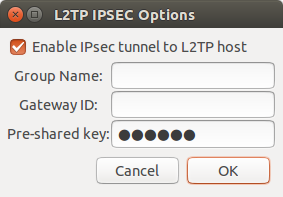
Click OK and then Save'); ?>...
Now Press the OFF button to turn ON the VPN.
When you want to connect to the VPN, you can choose the VPN connection either in the Network connection list or from the Network connections at the Menu bar.
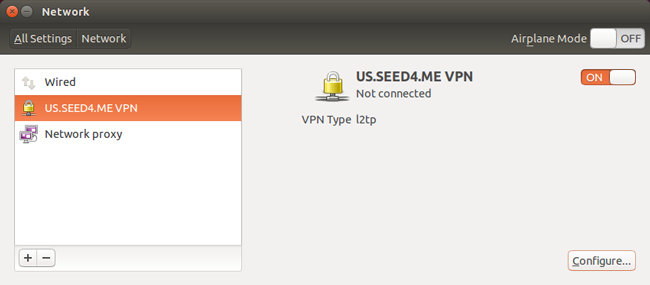
You are now done with your setup!