Follow steps to setup PPTP VPN for your Ubuntu.
Setting up VPN access under Ubuntu 14.04 and later. The following instructions go step-by-step through the creation process.
Open System Settings and press the Network icon.
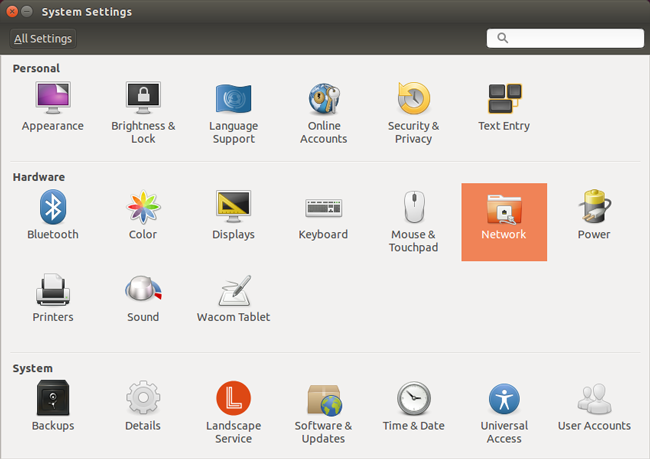
In the Network window there is a list of network connections on the left side.
Click on the "+" icon to make a new connection for the VPN.
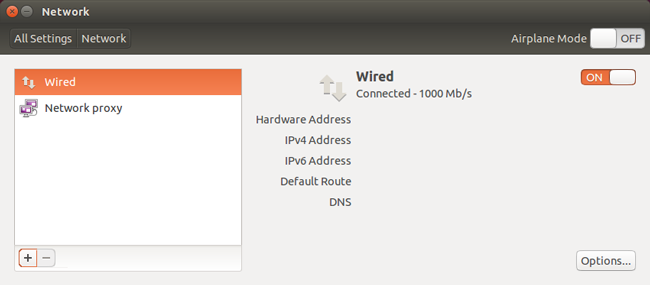
When you click the "+" icon, a new service sheet appears.
Choose VPN interface and press Create... button.
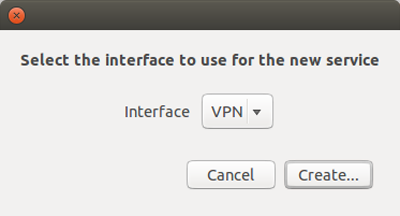
In the next service sheet choose a VPN connection type: Point-to-Point Tunneling Protocol (PPTP).
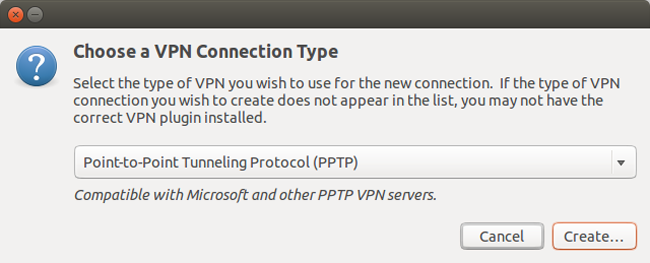
In the opened window type Connection Name: US.INCUBATOR3000.COM - could be any name, it's up to you.
Gateway: us.incubator3000.com - the list of ALL available servers you can find at My VPN Access page
User name: Your Seed4.Me E-mail
Password: Your Seed4.Me Password
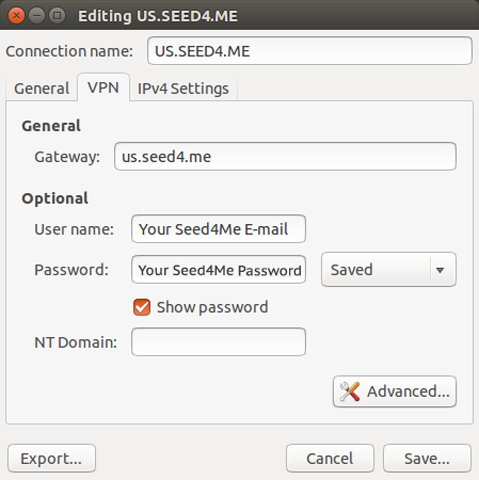
Click on the Advanced... button. A new sheet pop up.
Check Use Point-to-Point encryption (MPPE) and select Security: 128-bit.
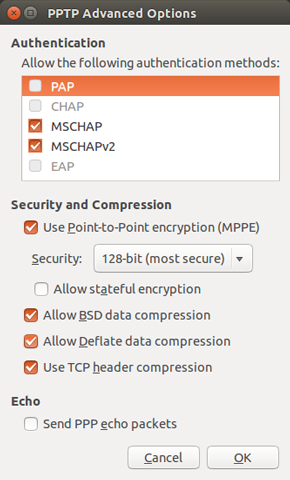
Click OK and then Save...
Now Press the OFF button to turn ON the VPN.
When you want to connect to the VPN, you can choose the VPN connection either in the Network connection list or from the Network connections at the Menu bar.
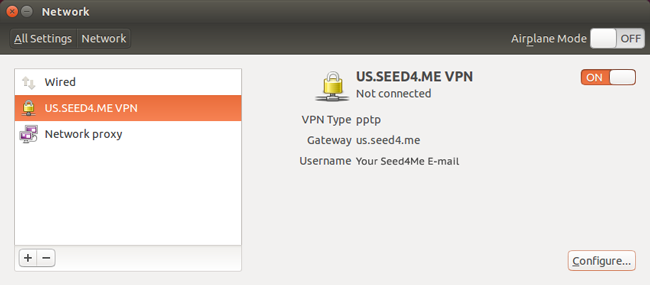
You are now done with your setup!