Follow steps to setup L2TP VPN on Mac OS X.
Download Seed4.Me for macOS and
connect to VPN in 1 click.
Setting up VPN access under Mac OS X 10.5 and later. The following instructions go step-by-step through the setup process.
Click on the Apple symbol at the top left of the screen and Choose System Preferences...
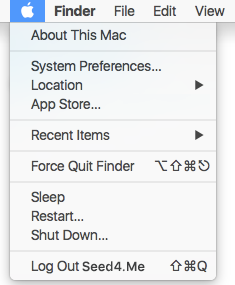
In the opened window find Network icon.
If you can not find it, type "Network" in the Search bar at the top right of the window.
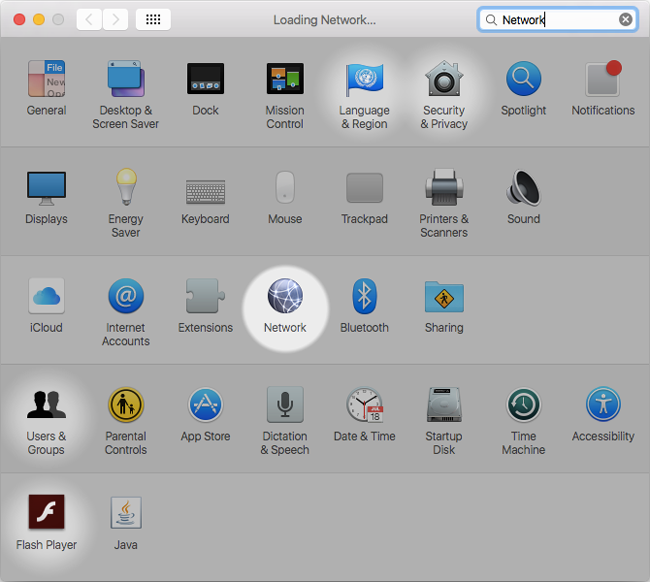
In the Network window there is a list of network connections on the left side.
Click on the "+" icon to make a new connection for the VPN.
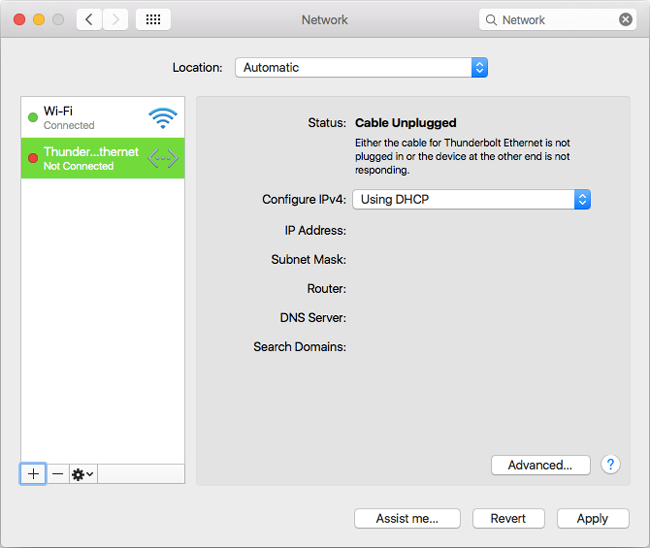
Choose next settings:
Interface: VPN
VPN Type: L2TP
Service Name: INCUBATOR3000.COM L2TP
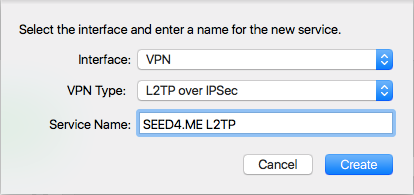
Then Click on the Create button.
Now that you have a VPN connection, you'll need to make a Configuration for it.
Click on the Configuration popup menu and Choose Add Configuration...
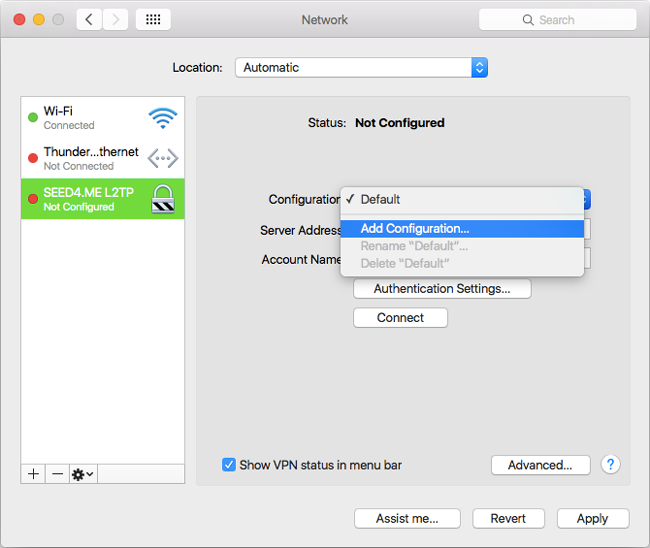
In the opened window Type Configuration Name: US.INCUBATOR3000.COM - could be any name, it's up to you.
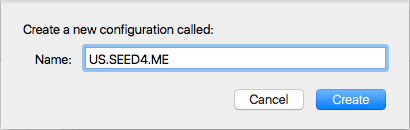
Then Click on the Create button.
In the Network window Fill in next fields:
Server Address: us.incubator3000.com - the list of ALL available servers you can find at My VPN Access page
Account Name: Your Seed4.Me E-mail
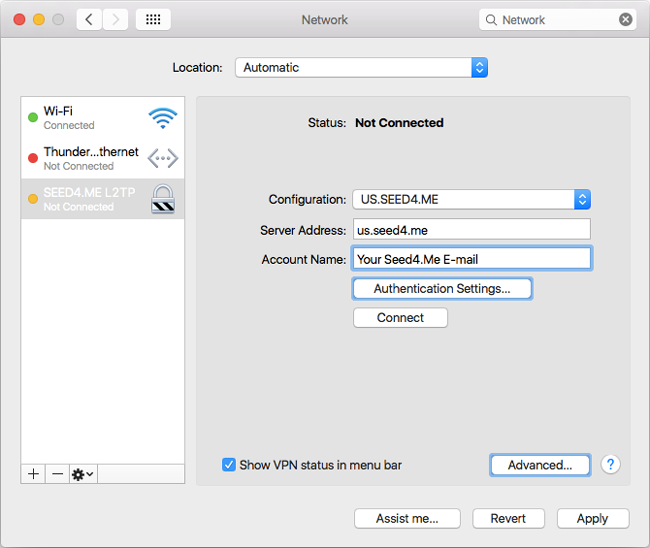
Click on the Authentication Settings... button. A new sheet drops down.
Type Password: Your Seed4.Me Password and Shared key: seed4me.
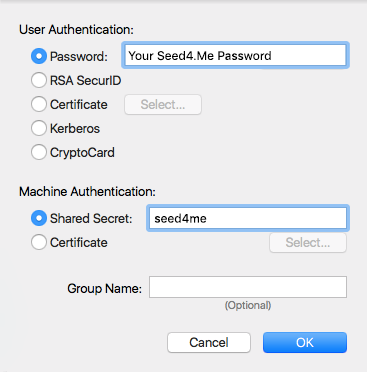
Click OK.
You came back to the Network window.
Now Click on the Advanced... button. A new sheet drops down.
For the VPN to work effectively, the "Send all traffic over VPN connection" checkbox should be marked as on the screen below.
Optionally, check the "Use verbose logging" option. That will make it easier to see what's happening if you are having connection problems.
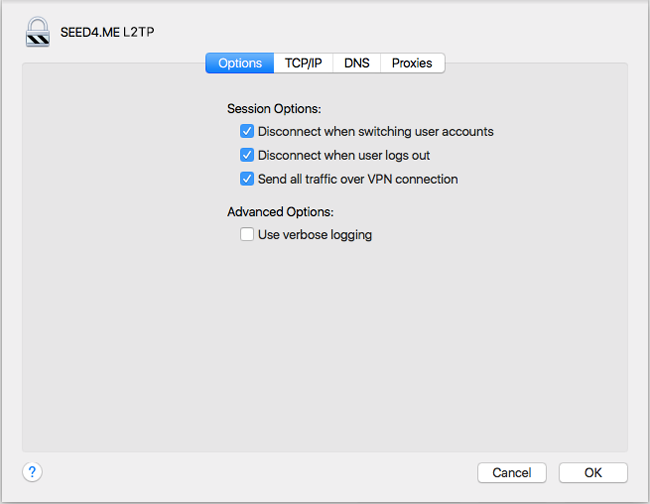
When you're done checking the options, click the OK button.
Click the Apply button in the bottom right of the window to actually save the configuration.
Now Press the Connect button.
When you want to connect to the VPN, you can either choose the VPN configuration from the VPN menu or select your VPN connection in the Network connection list.
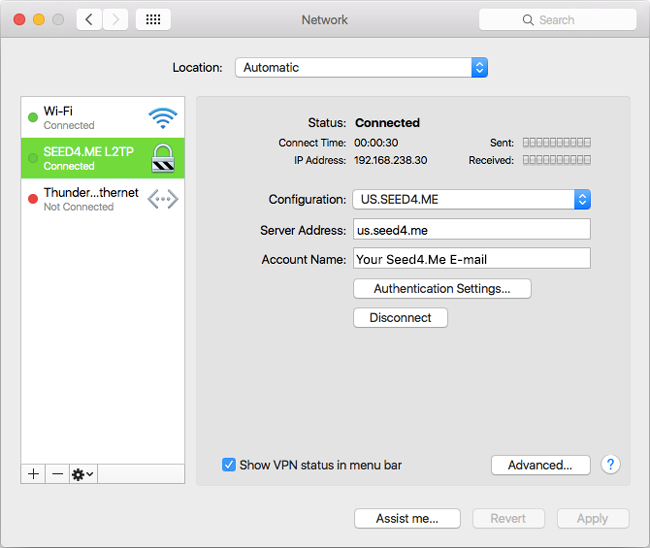
You are now done with your setup!