How to install Seed4.Me VPN for Mac
Download Seed4.Me for Mac and
connect to VPN in 1 click.
To establish VPN connection fast and easily we recommend you using Seed4.Me VPN app. Follow this step-by-step guide on how to install Seed4.Me VPN on your Mac.
Click this link: https://seed4.me/app/getLatest/macos.
In Safari you can access downloaded files by pressing  in the top-right corner of the browser. Or, you can reach for the recently downloaded files from the Dock menu.
in the top-right corner of the browser. Or, you can reach for the recently downloaded files from the Dock menu.

Aslo, you can always go to Finder > Downloads and open downloaded .dmg file from there.
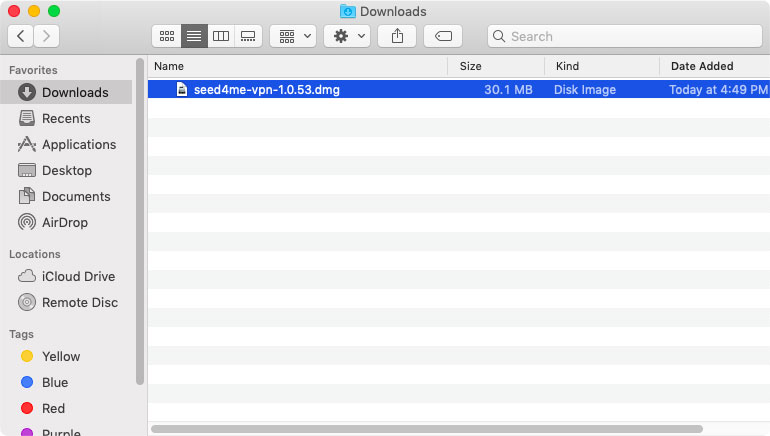
Double click on .dmg file, this will mount the .dmg file (installer), then double click on Seed4.Me VPN Installer icon.
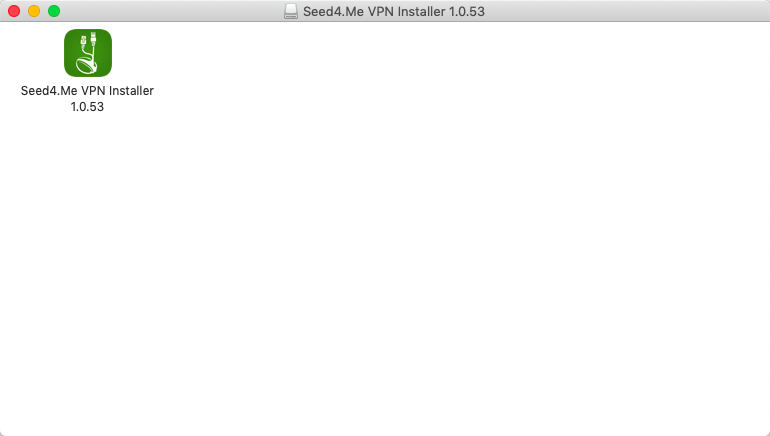
If the system asks “Are you sure you want to open it”, click Open.
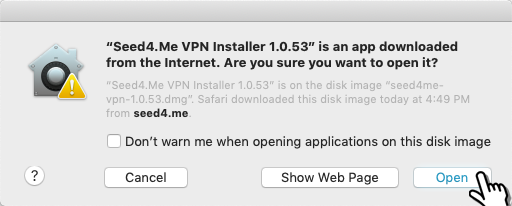
Accept the License agreement and press Continue follow the installation steps.
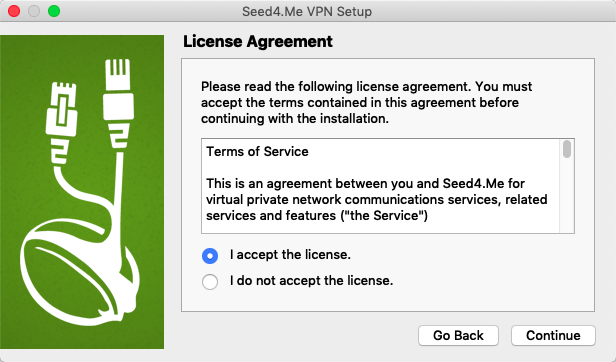
IMPORTANT: During the installation you may be prompted to enter your password, this is Mac user password (password you enter at your Mac startup).
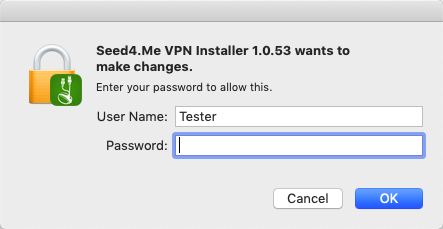
After installation you will be offered select VPN location and Login with existing account or Continue to use VPN without registration (you will be able to create account later within the app).
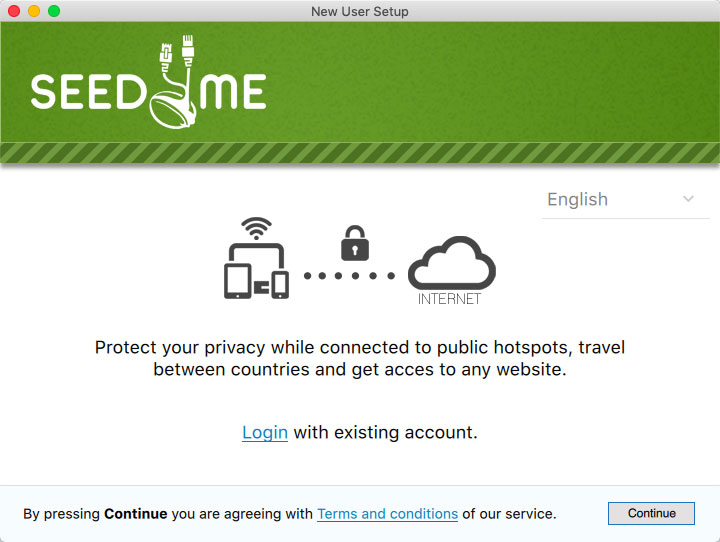
Press Login if you already have an account at Seed4.Me.
Done!
In case of any problems or questions don’t hesitate to contact us — support@seed4.me.
Notes:
1. By default the app will start automatically as the system starts (automatic startup could be turned off in the app’s settings). If the VPN app is not running yet, you can start the app from the Finder > Applications or from the Dock.
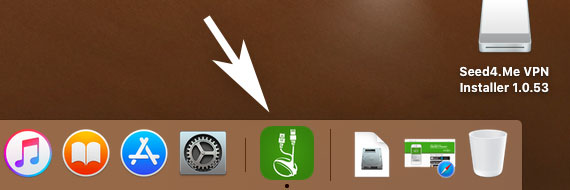
If Seed4.Me is already running you can open the main window from the top menu bar.
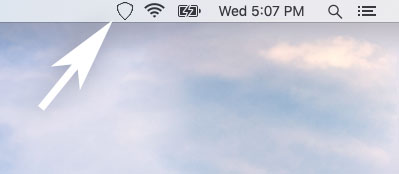
2. You can unmount .dmg file after installation, please, note, you may need to exit Seed4.Me first, before unmounting .dmg file from the Finder.
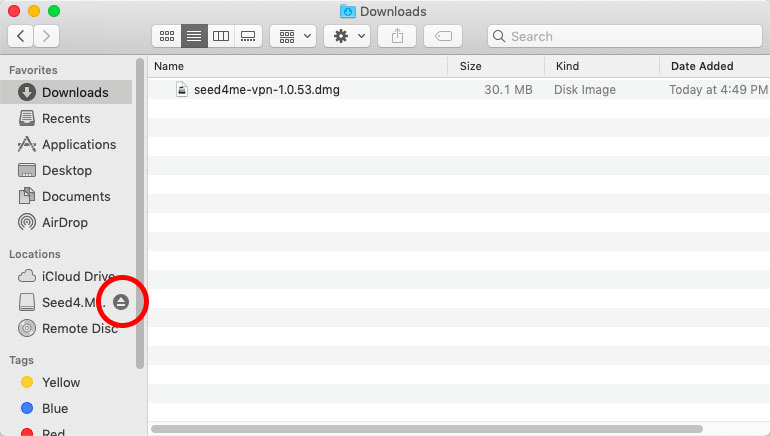
3. If you see a message “You can’t use this version of the application with this version of OS X”, this means you need to upgrade your operating system to install our app (how to upgrade), or setup VPN manually.
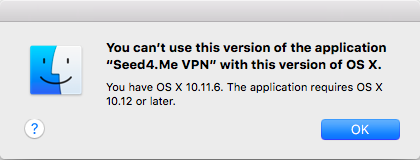
Need help? Contact support@seed4.me.