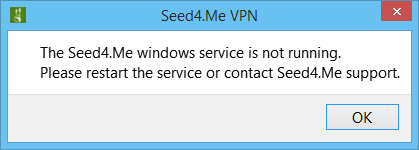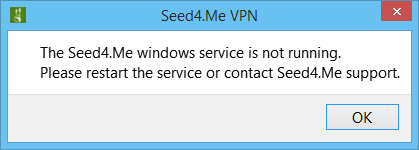
IMPORTANT: Before following any of the solutions below, make sure our application is added to
exceptions of your antivirus/firewall. The path to our folder is C:\Program Files\Seed4.Me VPN
Apps know to have a conflict with VPNs:
-
• Qihoo 360, 360 Safeguard, 360 Total Security. How to add exceptions: Open 360 Total
Security > Click on Virus Scan > Click on Trust List and add Seed4.Me folder.
The path to our folder is C:\Program Files\Seed4.Me VPN
- • AnVir Task Manager. Uninstall AnVir Task Manager.
Solution 1: Add Exceptions and Reinstall
1. Add Seed4.Me files and folder to exceptions of your antivirus/firewall:
-
C:\Program Files\Seed4.Me VPN
-
C:\Program Files\Seed4.Me VPN\bin\Seed4.Me_service.exe
-
C:\Program Files\Seed4.Me VPN\bin\Seed4.Me_VPN.exe
2. Download and install Seed4.Me VPN again.
Done!
If this didn't help, go to Solution #2.
Solution 2: Seed4.Me Service Restart
Please, follow these steps:
-
1. Press Start, type Task Manager in the search bar.
Right-click on the Task Manager application and select Open/Run as Administrator.
-
2. In the opened window select Services tab.
-
3. Search for a service named Seed4.Me Service.
-
4. Right-click on it and select Stop.
Our client should shut down automatically.
-
5. Right-click on Seed4.Me Service again and select Start.
Done!
If this didn't help, go to Solution #3.
Solution 3: Install Official OpenVPN Driver
-
1. Download this file and run it:
https://swupdate.openvpn.org/community/releases/tap-windows-9.9.2_3.exe
-
2. Select the TAP Adapter, the SDK, and Utilities.
-
3. Go to C:\Program Files\TAP-WINdows\bin and run addtap.bat.
Now, re-launch Seed4.Me VPN, and try to connect again.
Still need help? Contact support@seed4.me